Ballarat & District Aboriginal Cooperative—How the Duress App Increased Safety for After-Hours Staff
After evaluating safety solutions, Ballarat & District Aboriginal Cooperative chose the Duress App for its simplicity and effectiveness. The t...


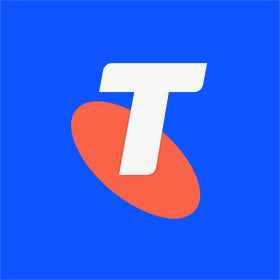

Trusted by over 20,000+ teams.
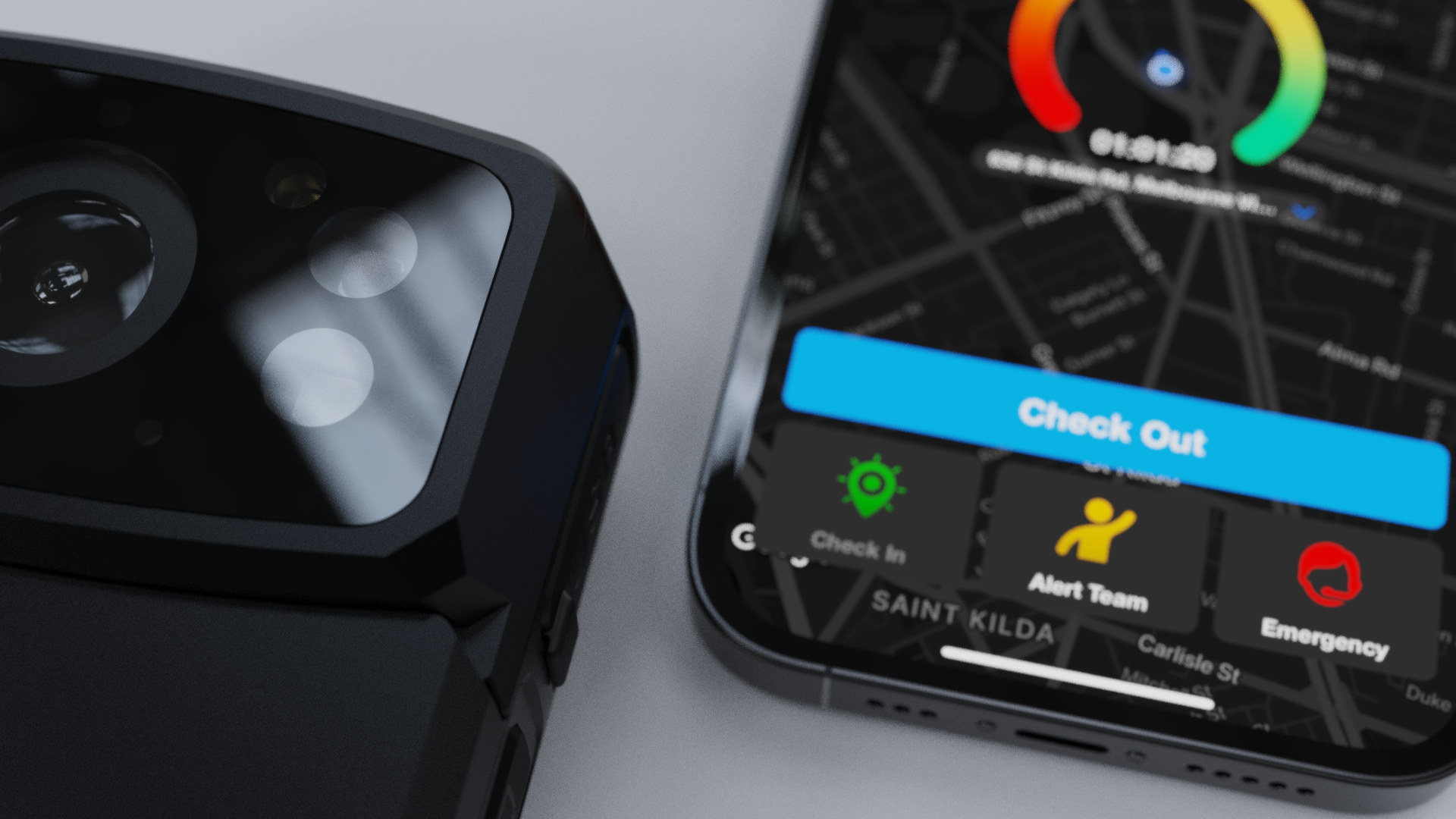


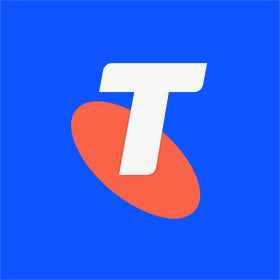

Trusted by over 20,000+ teams.
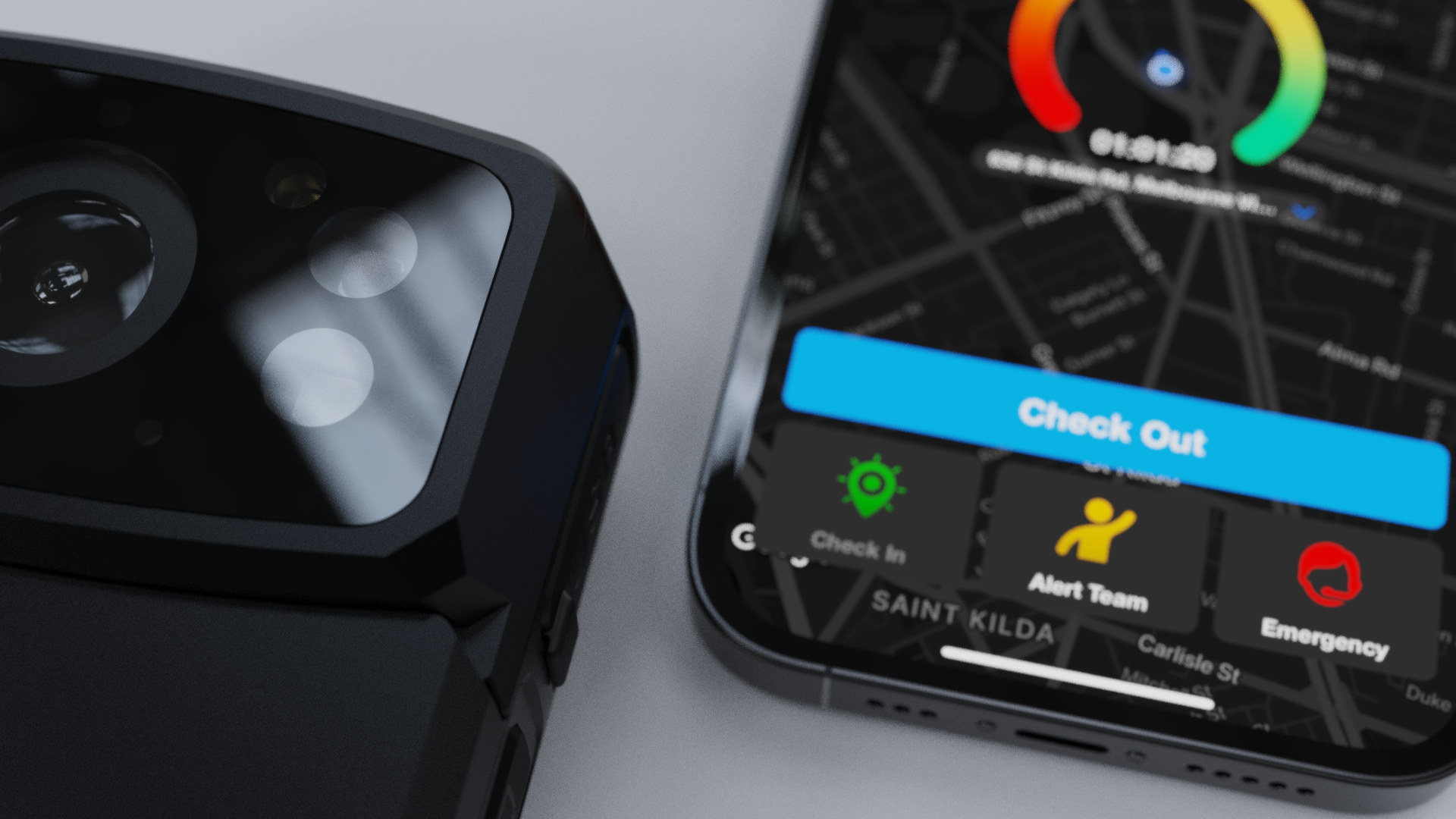
Get real-time location updates to always know where team members are during shifts or when working alone.
Set safety timers for regular check-ins. Missed check-ins trigger instant alerts, ensuring a quick response to potential risks.
Missed check-ins trigger instant alerts to management and security for quick action.
The Check-In feature keeps remote and lone workers connected and secure at all times.
The Duress Falcon offers safety timers, ensuring team welfare checks and automated welfare checks without manual check-ins.
Learn more
With the Duress Eagle, safety timers provide automated welfare checks, ensuring staff are always monitored in high-risk or remote environments without manual check-ins.
Learn more
The Duress App and Phoenix device allow workers to check in with a single tap, providing seamless location updates through mobile devices for complete visibility.
Learn more
Safety timers provide an extra layer of security by requiring workers to confirm their well-being at set intervals.
Track field teams with real-time check-ins from any location, ensuring their safety everywhere.
Mobile teams benefit from secure check-ins, improving coordination across large areas.
Safety timers keep mobile teams connected with scheduled check-ins, ensuring their safety and enabling a quick response if a check-in is missed.