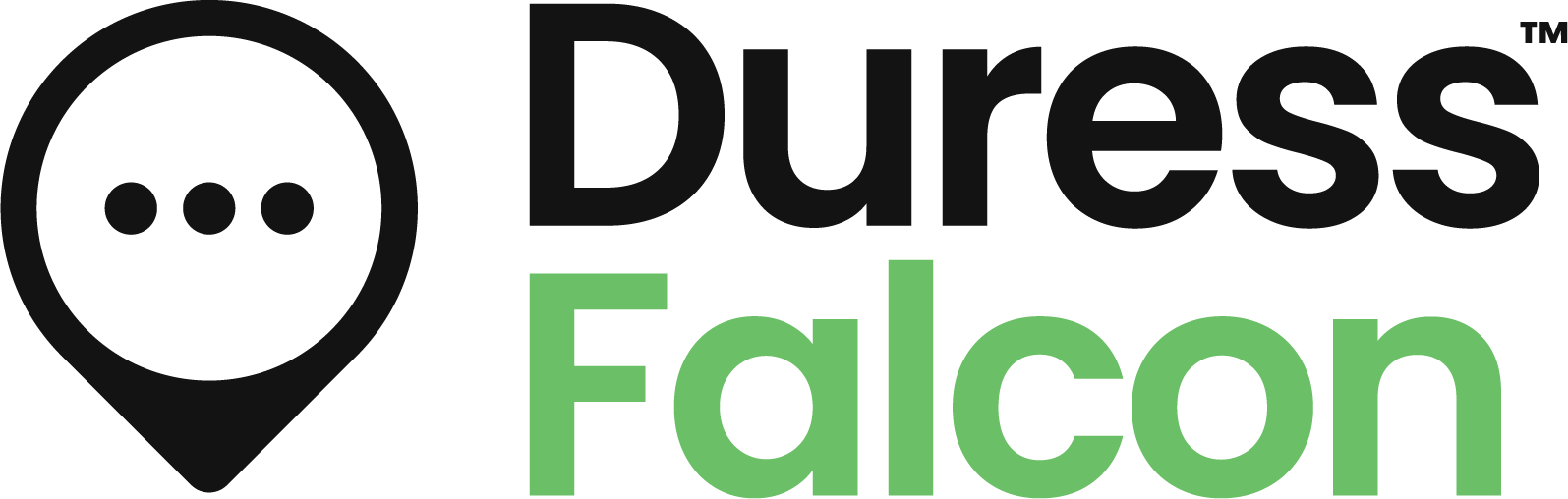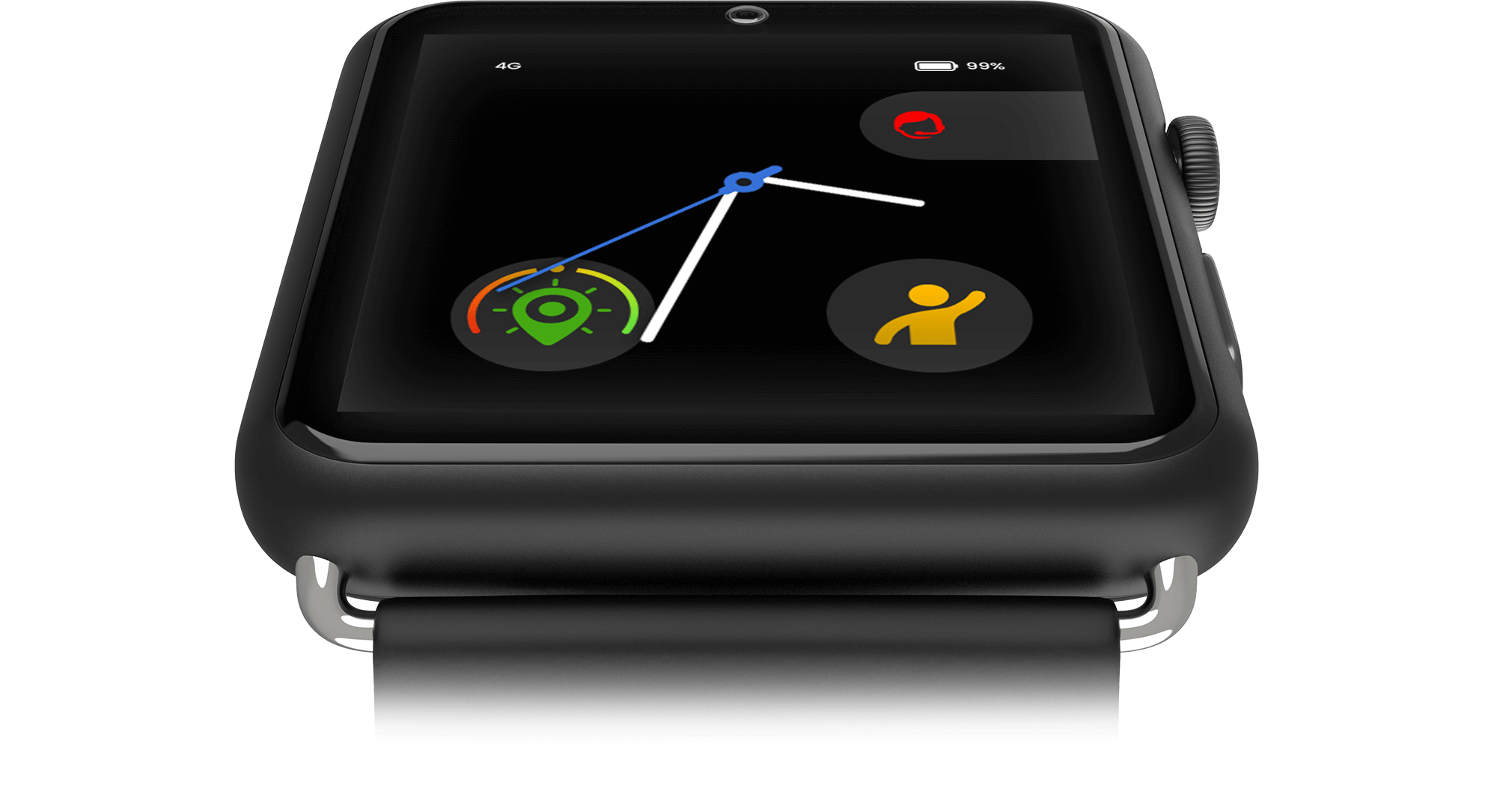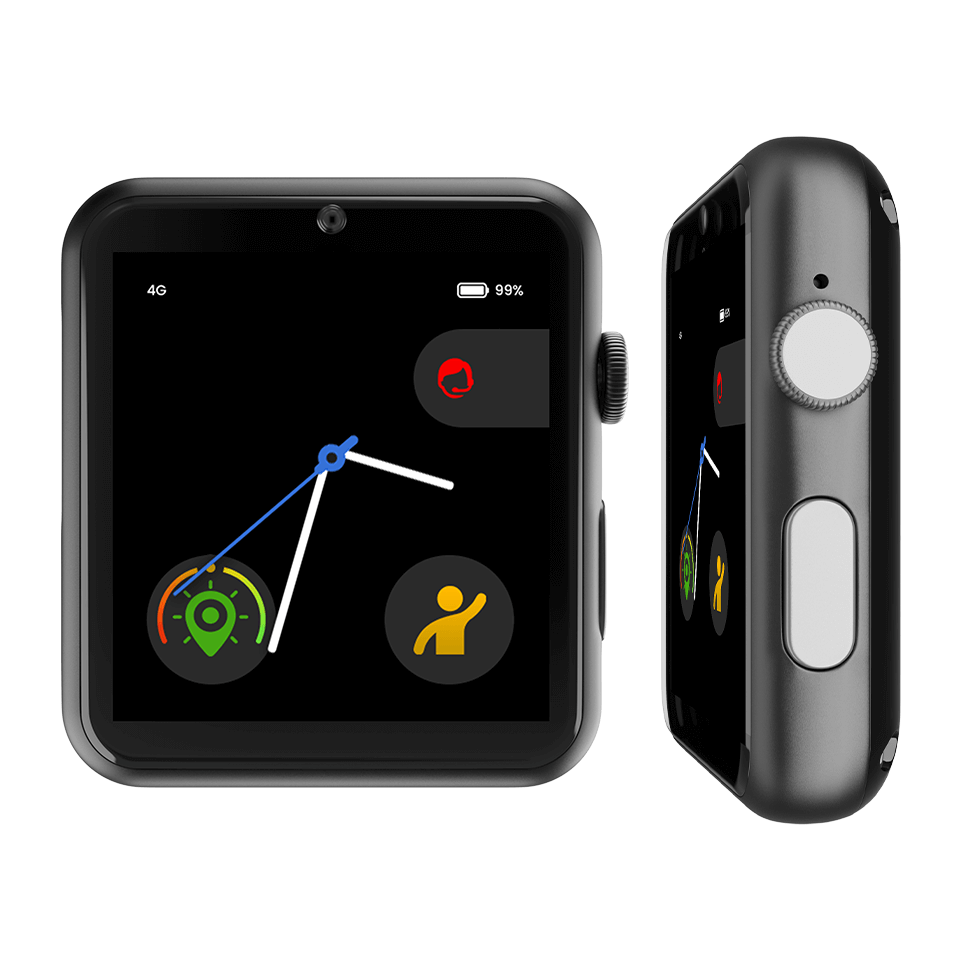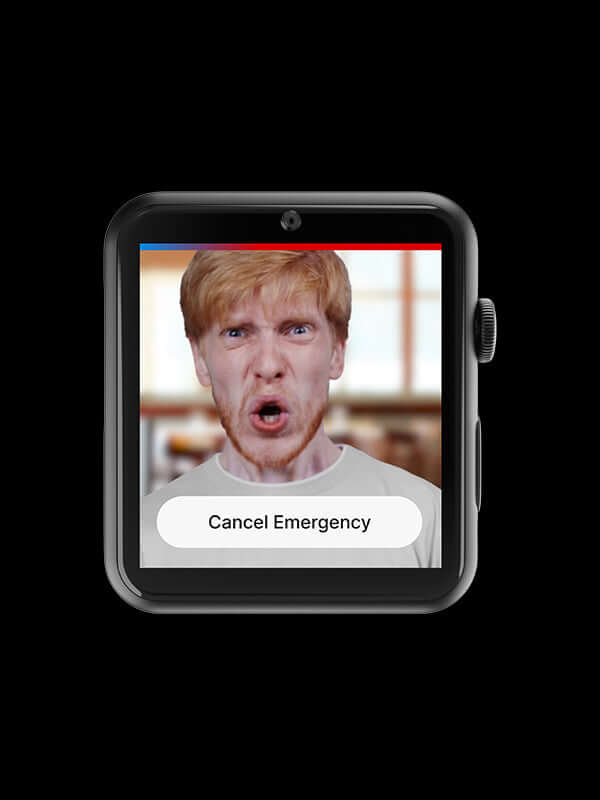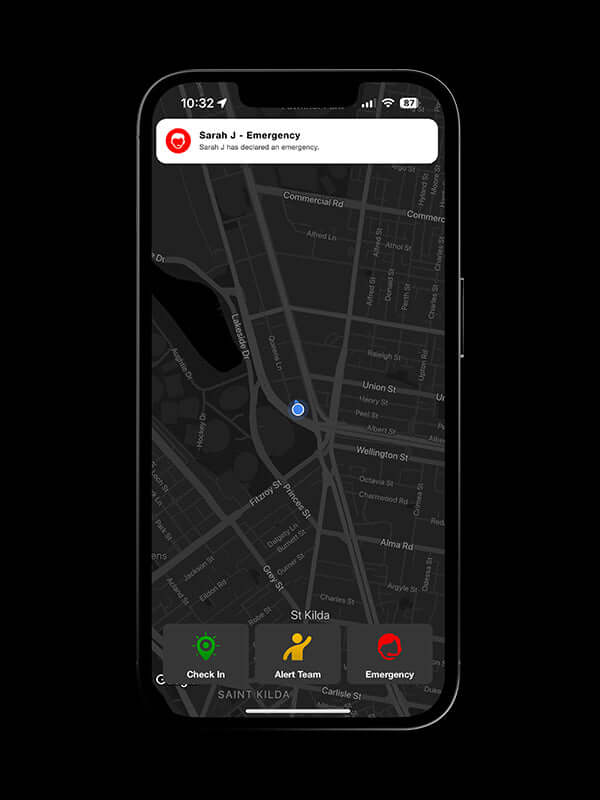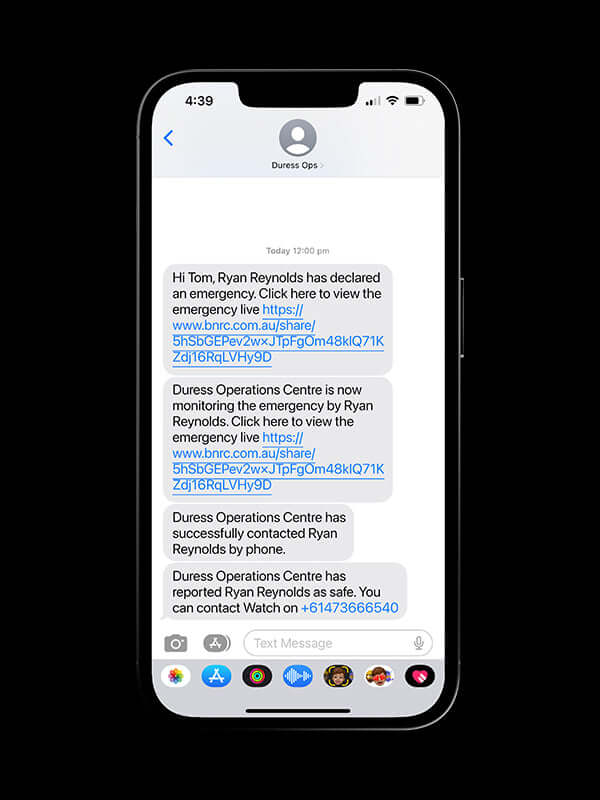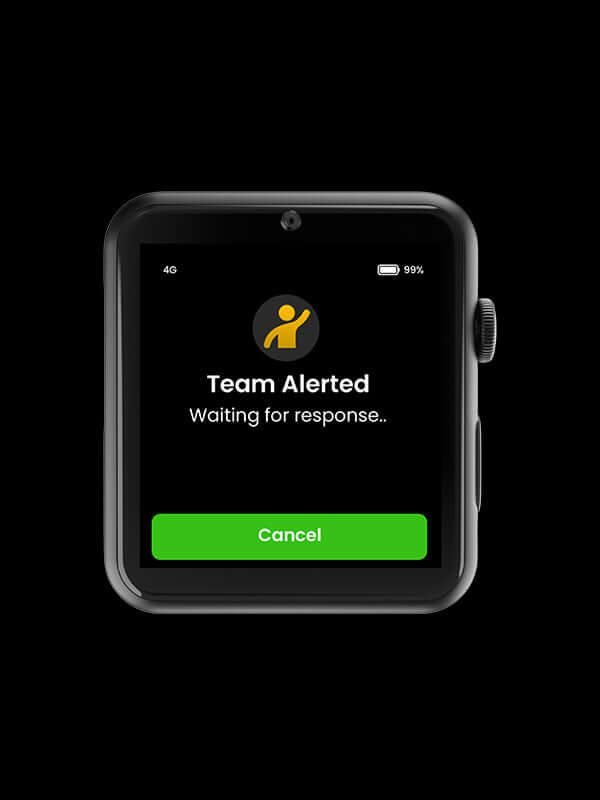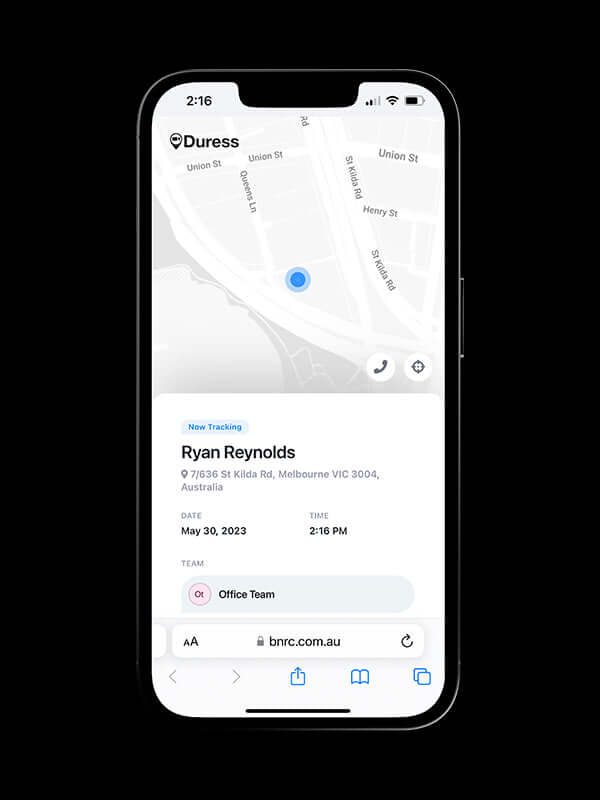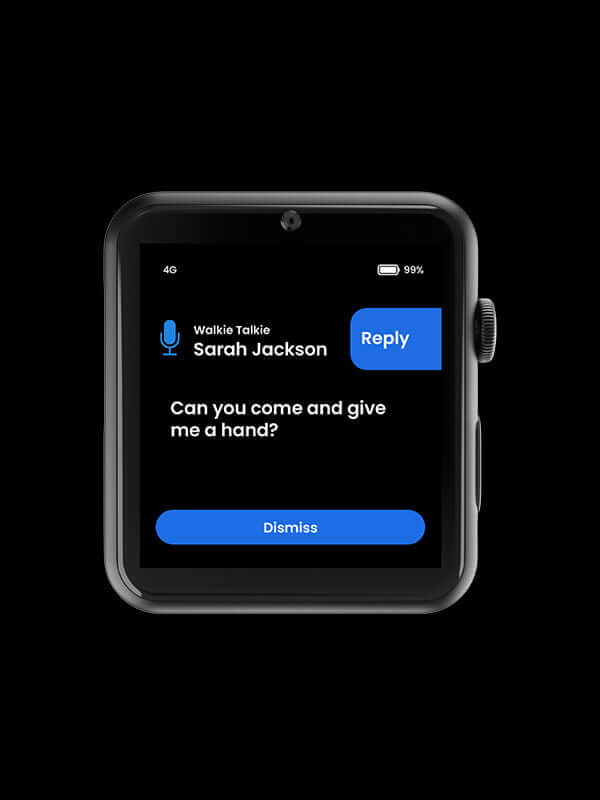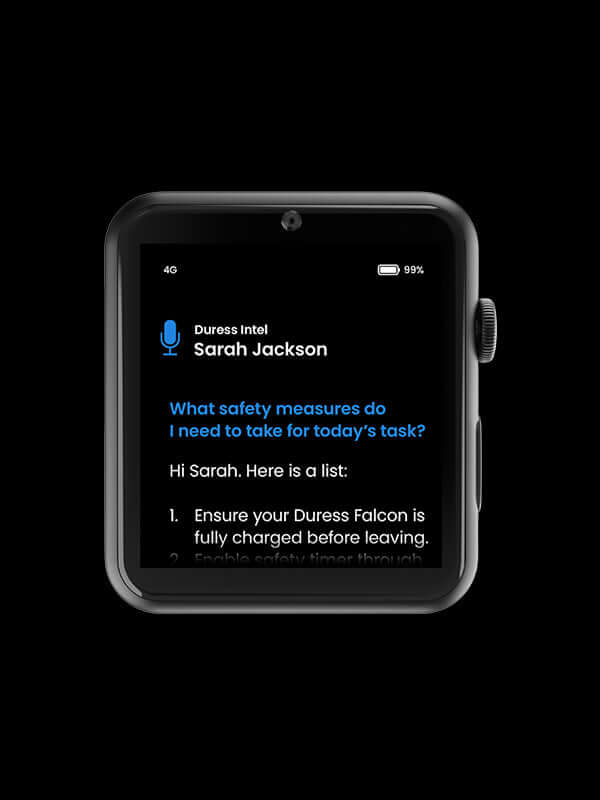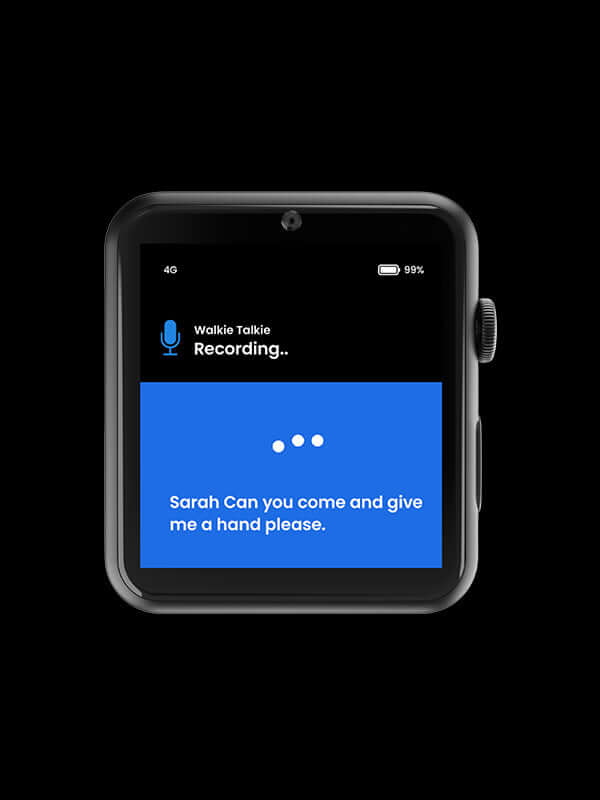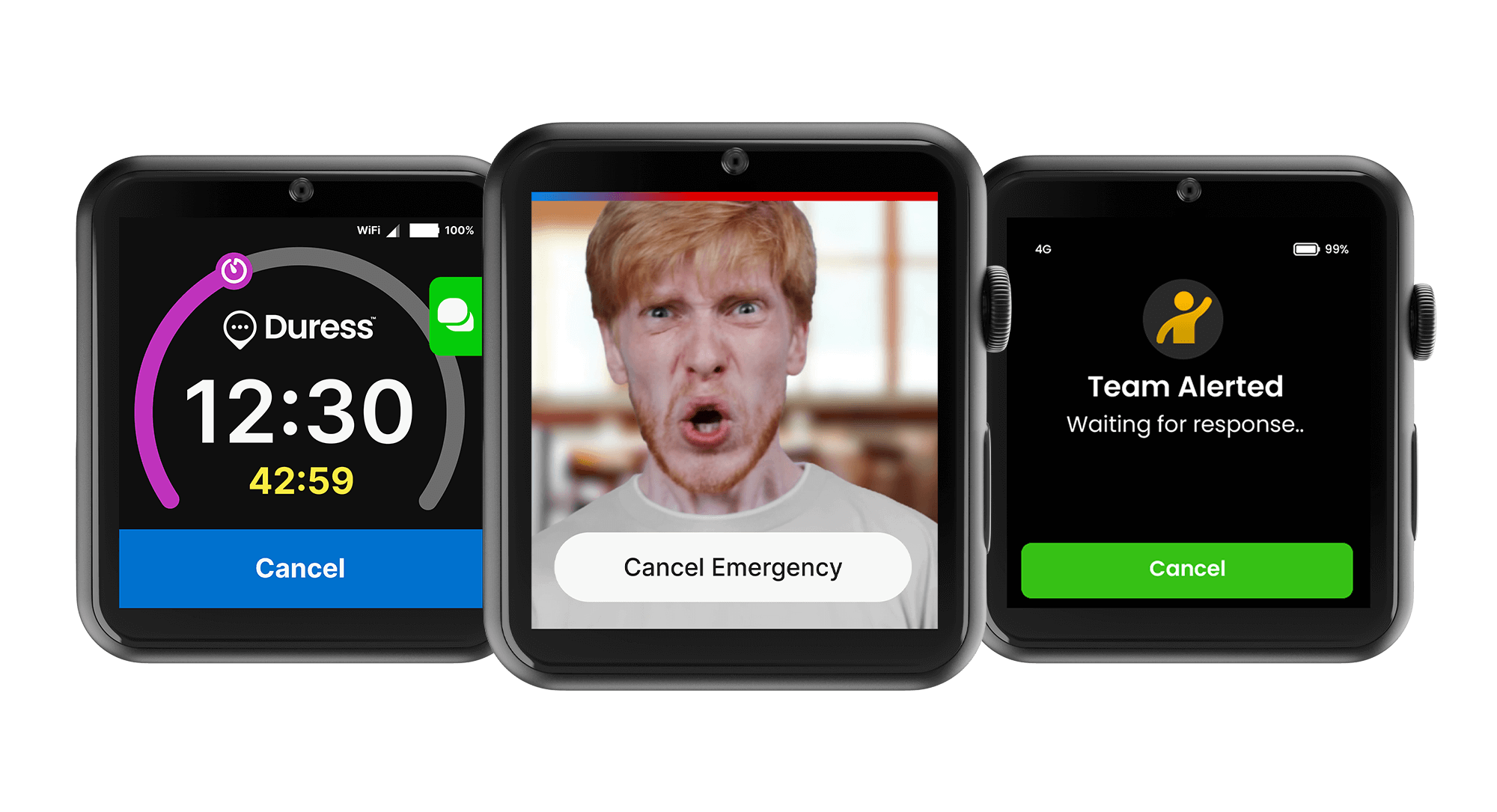24/7 Emergency Monitoring
Request Police with a tap.
Duress Falcon is the world's smallest body-worn camera. Our safety device transforms team safety with emergency mode. Click the action button to share live video, audio and location. This immediately alerts the police and your managers. Live video verifies the emergency for a prioritised response. With location updating every 5 seconds, emergency services know exactly where to go.