Ballarat & District Aboriginal Cooperative—How the Duress App Increased Safety for After-Hours Staff
After evaluating safety solutions, Ballarat & District Aboriginal Cooperative chose the Duress App for its simplicity and effectiveness. The t...


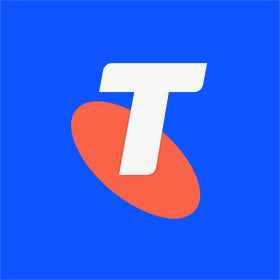

Trusted by over 20,000+ teams.



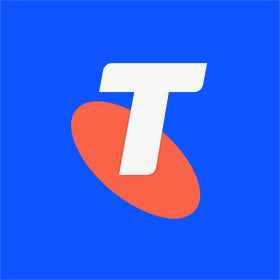

Trusted by over 20,000+ teams.

Send alerts instantly to designated team members, ensuring private, direct communication without raising alarms.
Enable fast internal responses and better team coordination for day-to-day operations or low-level incidents.
Avoid cluttered communication channels by sending direct, actionable alerts to the right person at the right time.
Handle non-critical issues with ease by alerting the team discreetly, ensuring situations are addressed before they escalate.
The Duress Falcon allows staff to send discreet internal alerts through the device, ensuring non-emergency issues are handled promptly without triggering an emergency response.
Learn more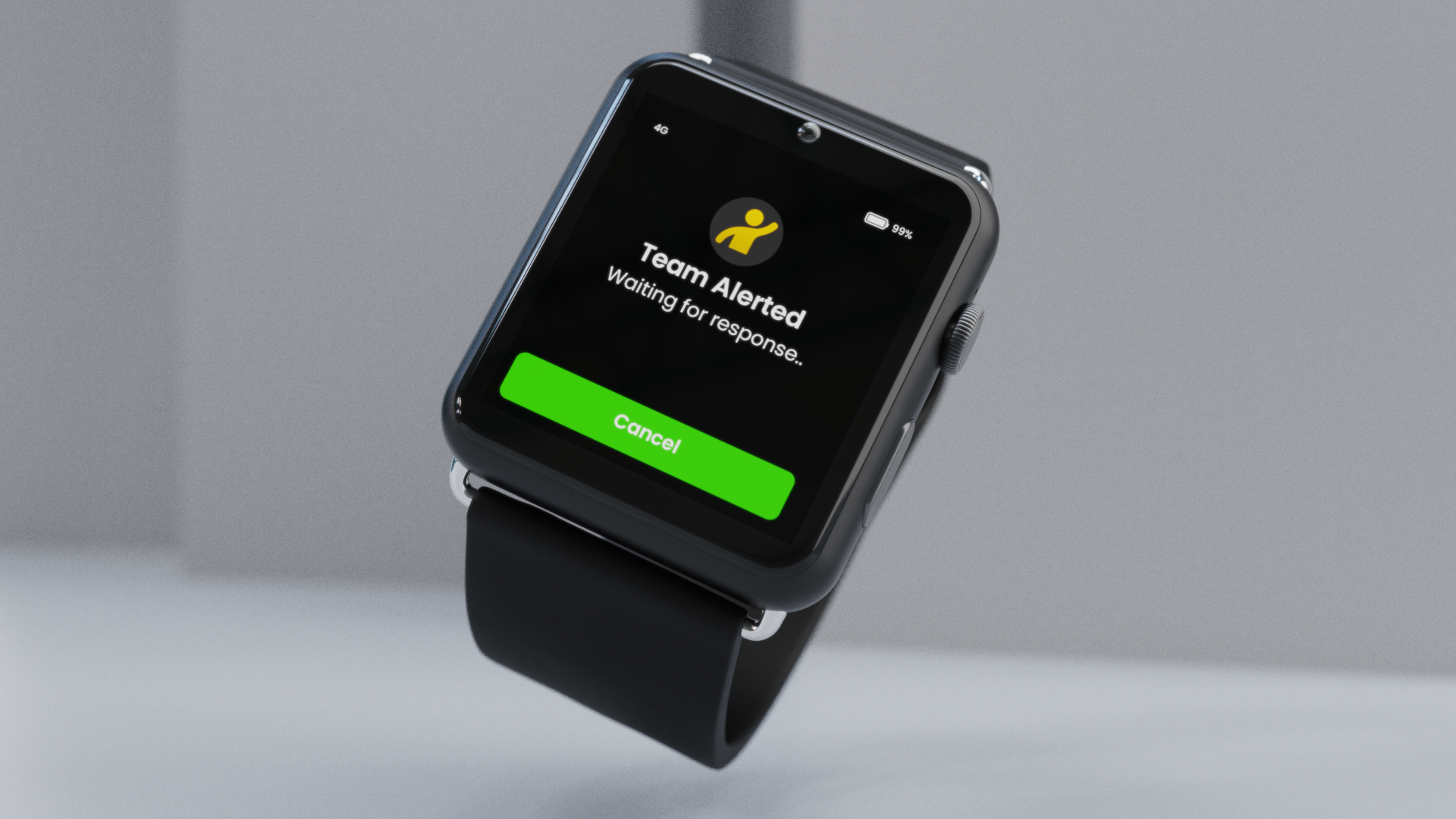
With the Duress Eagle, employees can quickly notify supervisors of any concerns without disrupting operations, keeping the team connected in real time.
Learn more
The Duress App and Phoenix device allow team members to send internal alerts with just a tap, offering seamless communication for any situation.
Learn more
Retail staff can notify managers of suspicious activity or customer issues without drawing unnecessary attention.
Lone workers can send instant alerts to managers or colleagues when they need assistance, ensuring they’re never left unsupported.
Healthcare workers can discreetly update supervisors in non-emergencies, ensuring safety and coordination.
Government teams can update supervisors quickly, ensuring smooth communication without disrupting workflows.